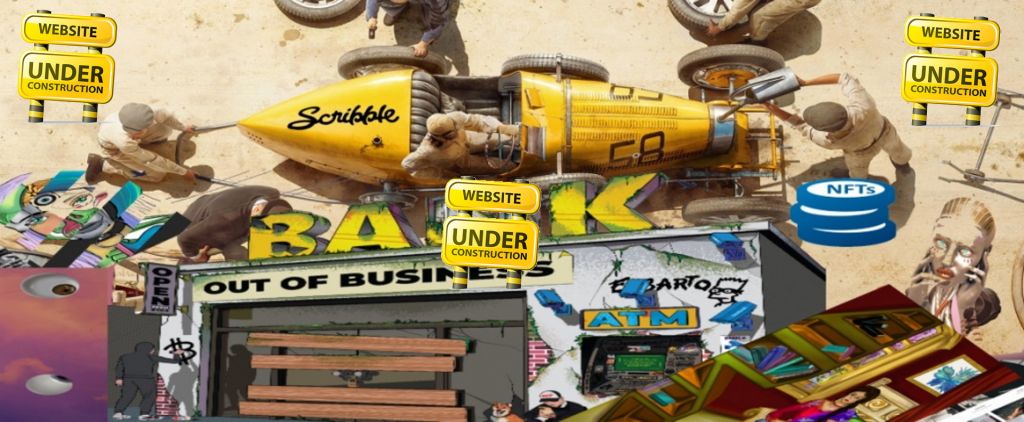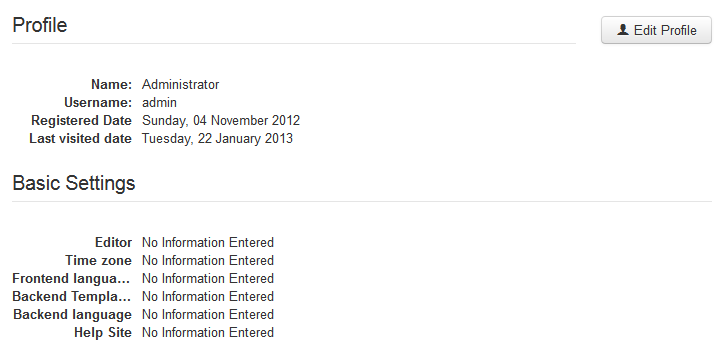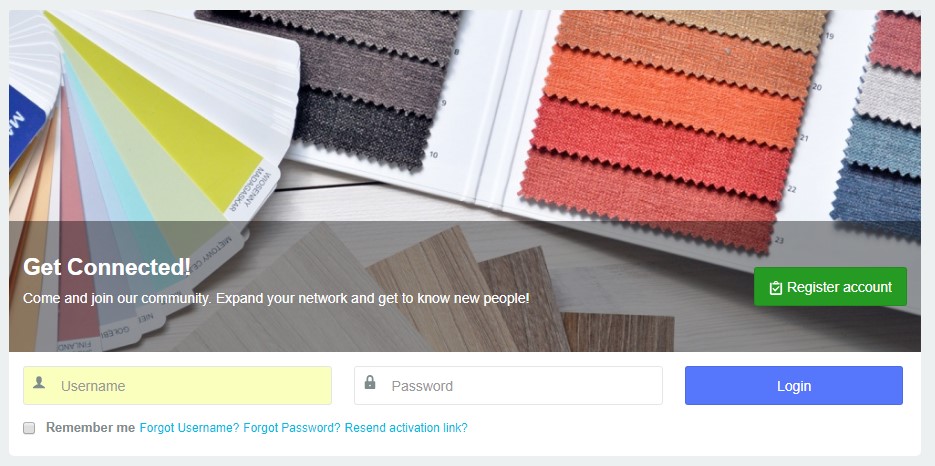Help:Profiles: Difference between revisions
| Line 68: | Line 68: | ||
[[File:Jomsocial-create-account.jpg|935x466px|frameless|alt=Flip City Create Account]] | [[File:Jomsocial-create-account.jpg|935x466px|frameless|alt=Flip City Create Account]] | ||
'''Inputting the Joomla User Information''' | |||
The very first screen of the JomSocial registration flow is actually handled by Joomla. This might sound strange because the registration occurs through the JomSocial form; please read this article to understand this process. You will need to fill in all the fields on this screen in order to proceed further. | |||
===Deleting Profile=== | ===Deleting Profile=== | ||
Revision as of 15:07, 23 October 2023
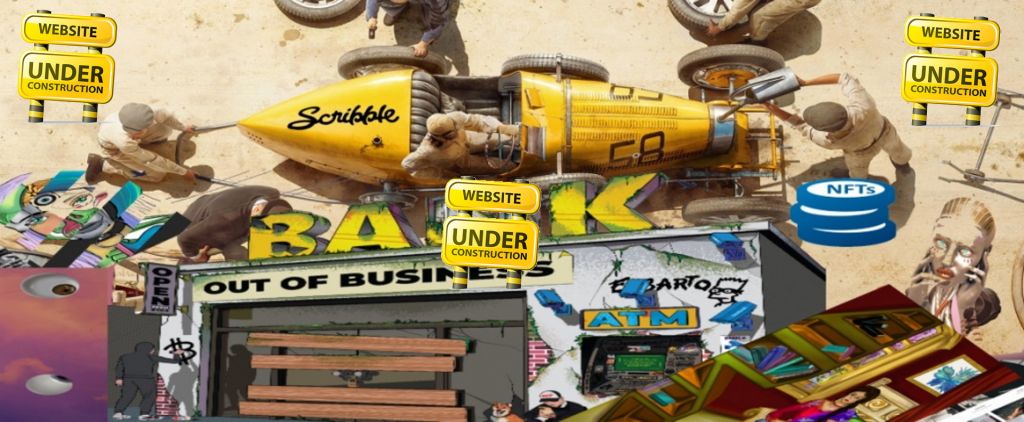
General Profile Guides
Explaining User Profile?
Objective
This article will explain the User Profile in JomSocial, what it is, and how it works, as well as explaining some common misunderstandings when it comes to the relationship between the Joomla and JomSocial User. Kindly read the documentation carefully and contact us via support channel if there is any issue.
What is the User Profile?
Joomla is a very powerful CMS system, but when it comes to extending the user object, it is not very good solution to use. In latest versions of Joomla, some effort is put into enhancing the user object with custom fields you can set using the built-in User - Profile plugin that is shipped with Joomla 2.5 and above; however, that is definitely inadequate for the needs of a user profile in a social network.
This is where the native Joomla profile manager will stop and the new profile manager, JomSocial's, will begin. For this transfer of control to occur, the Joomla User - Profile plugin must be disabled.
What Can I Do with User Profiles?
Flip City User Profiles can do many things that cannot be done with the native Joomla user profile. User profiles are at the core of a social network environment, so within your profile, you will be able to:
- See other profiles.
- Add friends to your network.
- Send private messages-chat to other people in your network.
- Upload video and photo galleries for others to view or to view others’ video and photo galleries.
- Control the privacy of your profile or block others.
- Have different sets of Custom Profile Fields for your profile.
- Delete the profile data if needed.
Common Misconception
A very common misconception is that once JomSocial is installed, it somehow creates its own user. More often than not, you will hear people asking questions similar to, "Will my Joomla Users work with JomSocial's Users?"
On a Joomla site, there is no such thing as "component user." Not only with JomSocial, but with 99% of the known extensions in JED. At this time, we are only aware of one single component with its own user; however, if you already using JomSocial, there will probably be absolutely no need to use it.
How This Works in Practice
It actually works very well because it allows multiple components to share a single user across the entire site.
How JomSocial Implements This
When a user is created, it is stored in the Joomla Users' database. All mandatory fields such as Name, Username, Email, and Password, are stored in Joomla #__users table JomSocial then uses that information and adds Custom Profile Fields, Friends System, Private Messaging, Photo and Video Galleries, etc.; however, JomSocial will never:
- Control the session of the user.
- Handle the logins/logouts or activations.
- Manage passwords resets.
- It will NOT handle any registration emails. It will, however, provide HTML template for those.
All that is strictly handled by Joomla itself.
"Help! I see a strange profile after a user is activated!"
If after login, you see a page similar to the screenshot below, don't worry, it is just a Joomla Profile page that users are never supposed to see, but they did because the native Joomla login form was used for their login.
This often happens after users verify their account. Some popular Joomla template Clubs, override this view and include the Joomla Login fields on that screen. If this is the case with your site, please navigate to:
- ROOT/templates/YOURTEMPLATE/html
- If in this directory you find another folder named com_users, rename it to something else.
IMPORTANT: If after this, you still see the Login Form from Joomla, please contact your template provider(s) for more information about how to remove it since it really shouldn't be there. The default Joomla behaviour is to give users a button to get back on the Home page of the site, NOT the Login Form. This is not the JomSocial page and therefore we cannot do anything about it.
Creating Profile
Creating a Profile from the Frontend
Navigate to the JomSocial Frontpage and click the green Join Us Now, Its Free! OR Register Account button (depends on Theme and Extension version).
Inputting the Joomla User Information
The very first screen of the JomSocial registration flow is actually handled by Joomla. This might sound strange because the registration occurs through the JomSocial form; please read this article to understand this process. You will need to fill in all the fields on this screen in order to proceed further.
Deleting Profile
Profile Preferences
Karma System
Profile Settings
First and Last Name Registration
Multiple Profile Types
Friends
Friends System
Search Friends
Add Friends
Private Messages / Chat
Private Messaging
Sending Message
Custom Profiles
Custome Profile Fields
Textbox Field
Textarea Field
Select Field
Profile Privacy
Privacy Settings
Miscellaneous Profile Guides
Removing Frontend User Options
Users Export and Import from CSV
Community!
This Wiki is currently Under Construction